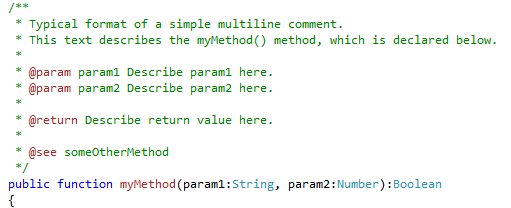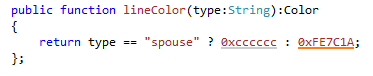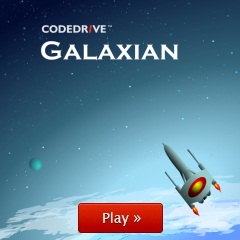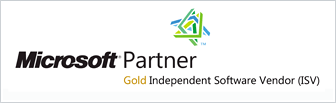Coding Assistance
Semantic Code Highlighting
The highlighting of keywords, ASDoc tags, TODO tokens, comments, constants, XML tags and attributes makes your code easy to read and debug.
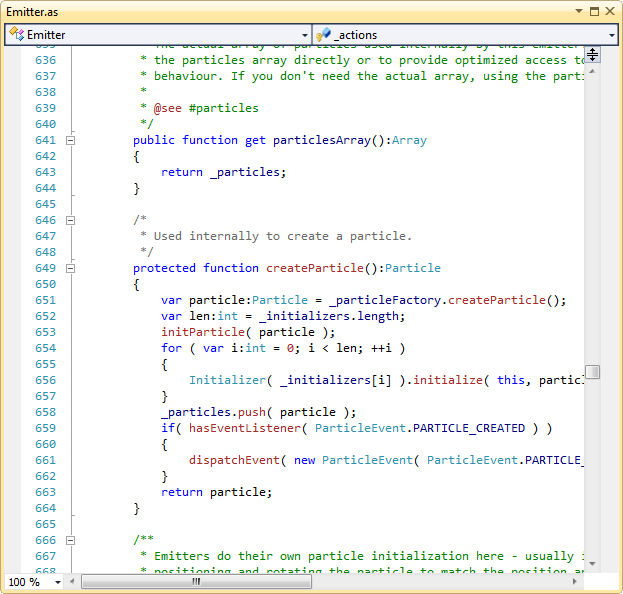
Smart Auto-Completion
Writing code is much faster with intelligent auto-completion.
When you type in several characters of the identifier name, the most appropriate identifiers for the context are suggested in the auto-completion window.
You can either keep typing or simply choose the identifier from the list by pressing Tab to complete the code with the suggested name.

After "new" keyword
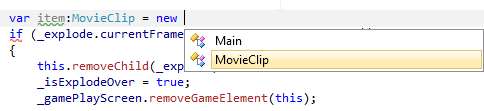
After "override" keyword
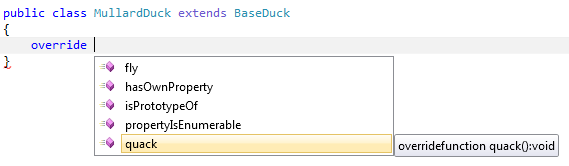
Parameter Info
Writing parameters is faster with CodeDrive Parameter Info feature which opens the Parameters list to give you information about parameters required by a function.

Quick Info
CodeDrive's Quick Info option shows the complete declaration for any identifier in your code under mouse cursor.
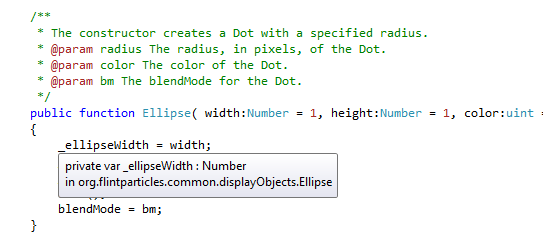
Auto Import
When you add a class name without an appropriate import statement, CodeDrive will automatically add such an import statement to your package.
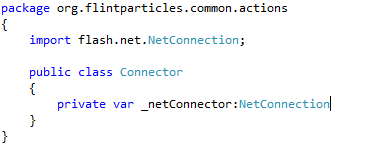
Code Snippets
CodeDrive helps you to get advantage from frequently used pieces of source code (code snippets). Using code snippets allows you to insert the frequently used code constructions with short aliases.
CodeDrive has about twenty ready-to-use code snippets built in. Code snippets makes input much faster for package, class, interface, method, constructor and key ActionScript constructions like if, do..while, while, try...finally.

Auto-closing Braces
CodeDrive helps you write code faster automatically closing braces for expressions and blocks. When you type ( or [ CodeDrive will automatically add closing ) or ] on the same line. When you type { CodeDrive will add } on a new line in the corresponding position.
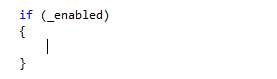
Highlight Matching Braces
CodeDrive helps better understanding your code highlighting pairs of matching (), [] and {} braces.
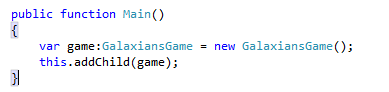
Highlight Current Line
CodeDrive saves time searching for the cursor when navigating files and changing focus.
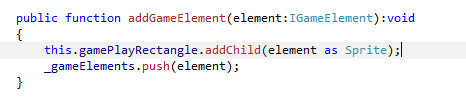
Comment/Uncomment Code
CodeDrive provides quickly comment or uncomment line and selected code.
You can use Ctrl+E+C to comment, Ctrl+E+U to uncomment.
Auto-extend Multi-line Comments
CodeDrive inserts the appropriate comment token on the next line automatically
after pressing Enter inside a multi-line comment.
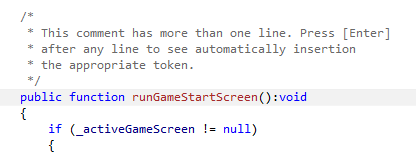
Outlining
CodeDrive allows to collapse/expand some part of your code: functions, classes, comments making your code navigation more comfortable.
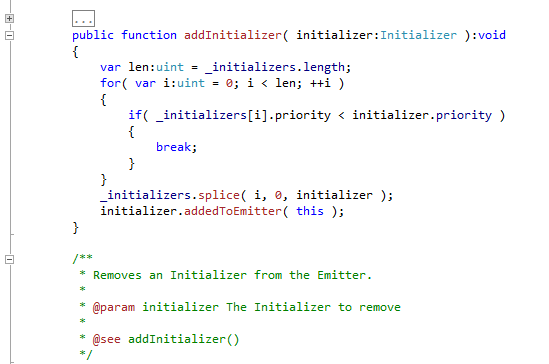
Highlight references under cursor
CodeDrive provides highlight references to symbol at the caret position automatically.
In a code file in the editor, when you click a symbol, all instances of the symbol are automatically highlighted. Highlighted symbols may include declarations and references, and generally anything else that Find All References would return. This includes the names of classes, objects, variables, methods, and properties.

Triple Click
Triple Click simple feature that migrated from other editors, it selects whole line on triple click.
Fix Mixed Tabs
Fix Mixed Tabs detects when you have mixed tabs and spaces and offers to fix them for you automatically.
And much more...
Since CodeDrive is based on Visual Studio, one of the most advanced IDEs, all standard Visual Studio features are also available for Flash developers in CodeDrive.